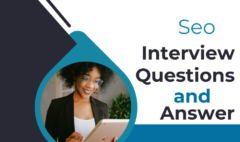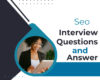Canva Interview Question And Answer
Canva Interview Question And Answer
1. What Is Canva?
Canva is an online graphic design tool used for creating social media posts, presentations, posters, logos, and other visual content.
2. Is Canva Free to Use?
Yes, Canva has a free version with basic features. It also offers Canva Pro and Canva for Teams with additional tools and templates.
3. What Are the Main Features of Canva?
- Drag-and-drop interface for easy design.
- Thousands of pre-made templates.
- Stock photos, videos, and icons library.
- Collaboration tools for teamwork.
- Canva Magic Studio (AI-powered design features).
4. What File Formats Does Canva Support?
Canva allows exporting designs in multiple formats:
- PNG – High-quality images with transparency.
- JPG – Optimized for web use.
- PDF – Printable format.
- MP4 – For animated videos.
- GIF – Short animations.
5. Can You Use Canva Offline?
No, Canva is a cloud-based tool and requires an internet connection to work.
6. What Is Canva Pro and How Is It Different from the Free Version?
Canva Pro offers:
- More templates and stock images.
- Background remover for images.
- Brand Kit to manage fonts, logos, and colors.
- Resize tool to adapt designs for different platforms.
7. What Is a Brand Kit in Canva?
A Brand Kit allows users to save and manage:
- Brand colors.
- Custom fonts.
- Logos and design assets.
- It is available in Canva Pro and Canva for Teams.
8. What Is Canva for Teams?
Canva for Teams is designed for businesses and allows:
- Collaboration in real-time.
- Shared Brand Kit.
- Approval workflows for designs.
9. How Can You Remove the Background of an Image in Canva?
- Canva Pro users can use the “Background Remover” tool.
- Go to Effects > Background Remover.
10. How Do You Create a Custom Template in Canva?
- Create a new design and customize it.
- Click “Share” > “Template link” to share it with others.
11. What Are Canva Magic Studio Features?
Canva Magic Studio includes AI-powered tools like:
- Magic Write – AI content generator.
- Magic Edit – AI-powered design editor.
- Magic Design – Automatic design suggestions.
12. What Are the Best Practices for Designing Social Media Posts in Canva?
- Use high-resolution images.
- Maintain brand consistency with colors and fonts.
- Optimize for each platform’s dimensions (e.g., Instagram: 1080×1080 px).
13. How Do You Add and Edit Videos in Canva?
- Upload your own video or use Canva’s stock videos.
- Trim, crop, and apply filters.
- Add text, transitions, and animations.
14. What Are Canva Elements?
Canva Elements include:
- Icons and illustrations.
- Stickers and shapes.
- Frames and grids for layouts
15. How Do You Create an Infographic in Canva?
- Choose an infographic template.
- Add icons, charts, and data.
- Customize fonts and colors for branding.
16. How Can You Schedule Social Media Posts Using Canva?
Canva Pro users can use the Content Planner to schedule posts for:
- Facebook, Instagram, LinkedIn, Twitter, Pinterest, and TikTok.
17. How Do You Add Hyperlinks in Canva?
- Select the text or element.
- Click “Link” icon and insert the URL.
- This works only for PDF exports.
18. How Do You Animate Text in Canva?
- Click on the text.
- Go to “Animate” and choose effects like Bounce, Fade, or Typewriter.
19. What Is the Difference Between Canva and Adobe Photoshop?
20. Can You Use Canva for Print Designs?
Yes, Canva allows high-resolution PDF exports for printing flyers, business cards, and brochures.
21. Can You Use Canva Images for Commercial Use?
Yes, but check the licensing:
- Free elements – Can be used for commercial purposes.
- Pro elements – Require a Canva Pro license
22. Can Canva Designs Be Copyrighted?
Canva templates cannot be copyrighted, but custom designs can be.
23. How Do You Share a Canva Design with Others?
Click “Share” and choose “View,” “Edit,” or “Template” access.
24. Can You Collaborate on a Canva Design in Real Time?
Yes, Canva allows team collaboration, similar to Google Docs.
25. How Do You Password Protect a Canva Design?
Canva does not offer password protection, but you can restrict access with “Only people with the link”.